Thanks to some interesting features available in Opera, it's easy to read books. Here's how to do that in Opera:
1. Go to Google Book Search and search for a book. Or find a book in this great gallery of banned books.
2. Look for a search result that shows either a "limited preview" or "full view".
3. If there's a link that says "first page" next to your favorite result, click on this link. Otherwise, click on the search result link.
4. Press F11 to enter in full-screen mode.
5. Press - (minus) multiple times until the book page fits your monitor completely. When you want to restore the original view, press 0.
6. Now you can read the book. To go to the next page either click on the page or press Shift-X. To go the previous page, press Backspace.
This should also work with the new zoom feature from IE7 and in Firefox with an extension like Page Zoom, but they're not as good as Opera's zoom.
Related:
Download public domain books
Google's digital library
Other great features from Opera
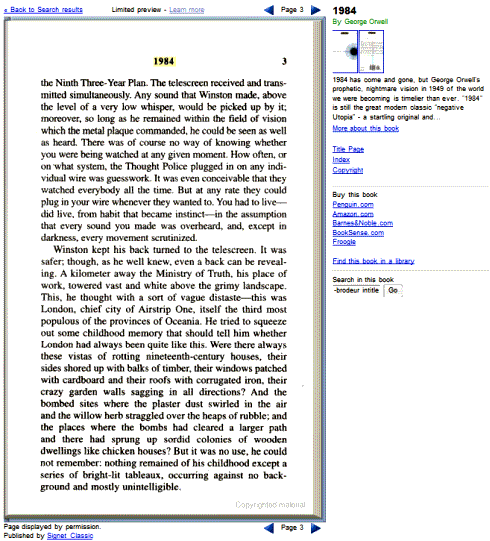

Excelent. I'll try on Chrome, then Opera if unsuccesful and let you know.
ReplyDelete